How to Deal with a 500 Internal Server Error
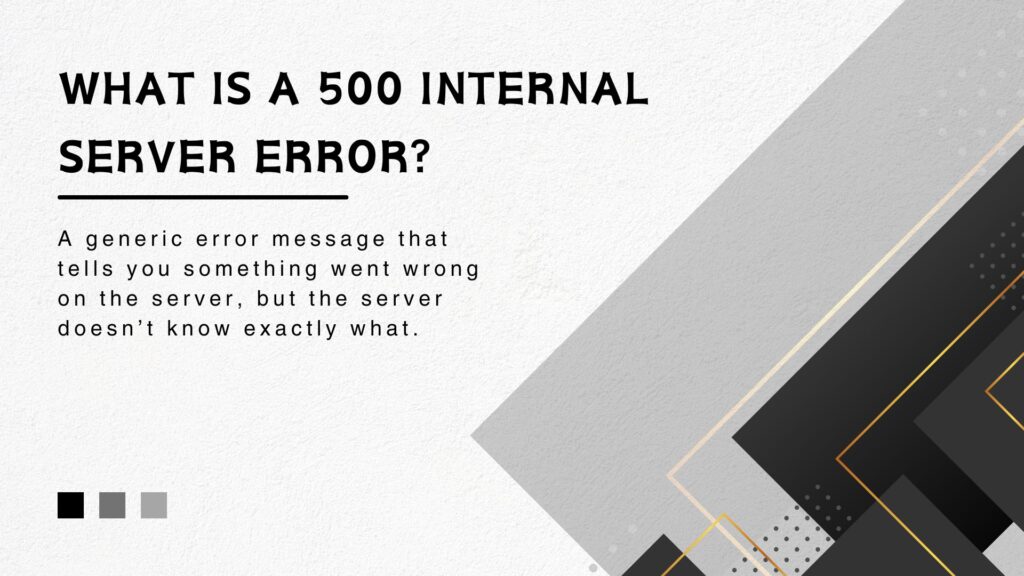
Encountering a 500 Internal Server Error can be frustrating, whether you’re a website owner or just a visitor trying to access a page. This error is one of the most common issues people face online, but the good news is that it’s often fixable. In this guide, we’ll break down what a 500 error means, why it happens, and how you can fix it, even if you don’t have technical experience.
In this article:
- What Is a 500 Internal Server Error?
- What Causes a 500 Internal Server Error?
- How to Fix a 500 Internal Server Error
- Preventing Future 500 Errors
What Is a 500 Internal Server Error?
A 500 Internal Server Error is a generic error message, like 304 or 409, that tells you something went wrong on the server, but the server doesn’t know exactly what. It’s like when you ask someone for help, and they respond, “Something’s wrong, but I don’t know what!” This makes it tricky to diagnose the issue right away.
You might see this error in several forms, depending on the server and platform:
- “500 Internal Server Error”
- “HTTP Error 500”
- “Temporary Error (500)”
No matter how it’s worded, it means the same thing: something on the server is broken.
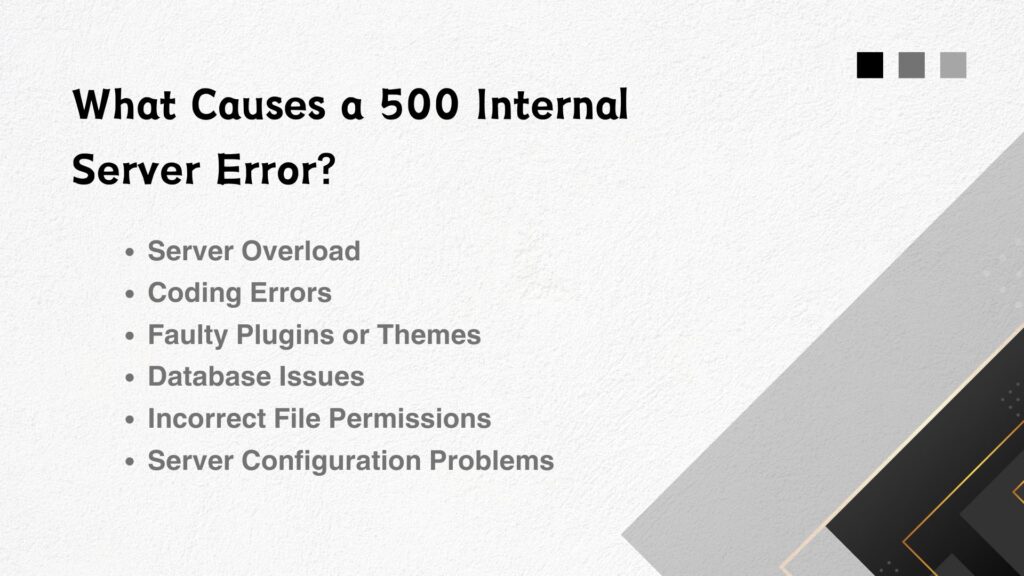
What Causes a 500 Internal Server Error?
A 500 error can happen for many reasons. Here are some of the most common causes:
1. Server Overload
If too many people visit a website at once, the server might become overwhelmed and unable to handle all the requests. This can lead to a 500 error.
2. Coding Errors
A mistake in the website’s code can cause the server to crash. For example, a missing file, broken script, or outdated plugin might trigger the error.
3. Faulty Plugins or Themes
If you’re using a platform like WordPress, a plugin or theme might conflict with other parts of the website, causing the server to malfunction.
4. Database Issues
Websites often rely on databases to store and retrieve information. If the database is corrupted, unreachable, or overloaded, it can result in a 500 error.
5. Incorrect File Permissions
Servers use permissions to control access to files. If these permissions are set incorrectly, the server might block access and display a 500 error.
6. Server Configuration Problems
Sometimes, server settings or configuration files like .htaccess in Apache or web.config in IIS can become corrupted or improperly set up, leading to errors.
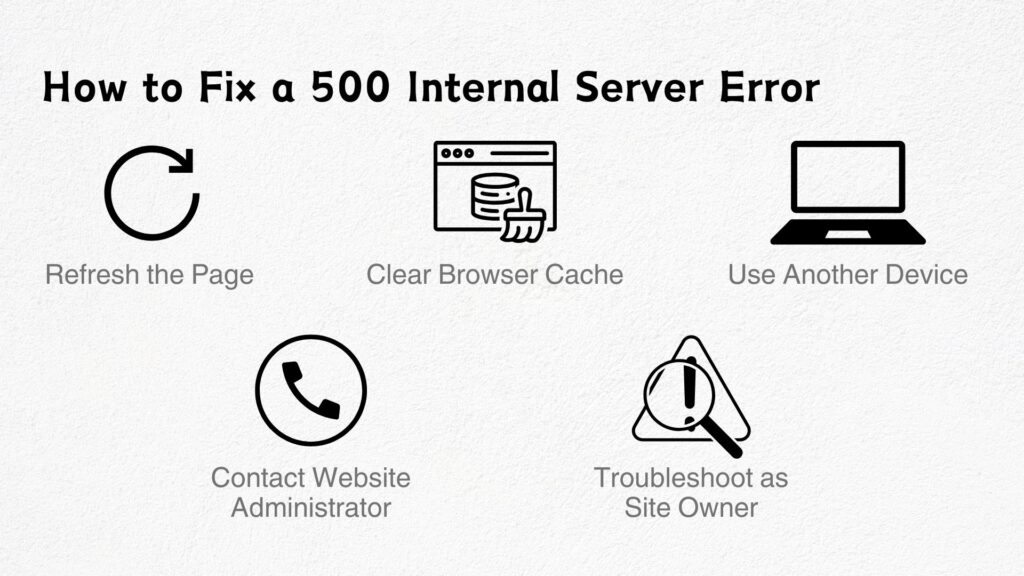
How to Fix a 500 Internal Server Error
Fixing a 500 Internal Server Error can involve simple steps or more advanced troubleshooting, depending on the cause. Here’s a step-by-step guide to help you resolve the issue.
Step 1: Refresh the Page
The easiest and quickest step is to refresh the page. Sometimes, the error is temporary and resolves itself. Press F5 or click the refresh button on your browser to reload the page.
- Tip: If refreshing doesn’t work, try visiting the website again after a few minutes. If the server is temporarily overloaded, waiting can help.
Step 2: Clear Your Browser Cache
Sometimes, your browser might be storing outdated files that cause the 500 error to appear. Clearing your cache ensures you’re loading the latest version of the website.
- How to Clear Cache:
In most browsers, go to Settings > Privacy > Clear Browsing Data, then select Cached Images and Files and clear the cache.
Step 3: Check the Website on Another Device
To rule out problems with your device or browser, try accessing the website on a different computer, phone, or network. If the site works elsewhere, the issue might be local to your device.
Step 4: Contact the Website Administrator
If you’re a visitor to the website, you can’t fix server-side issues. Contact the website owner or administrator to let them know about the problem. They might already be working on a solution.
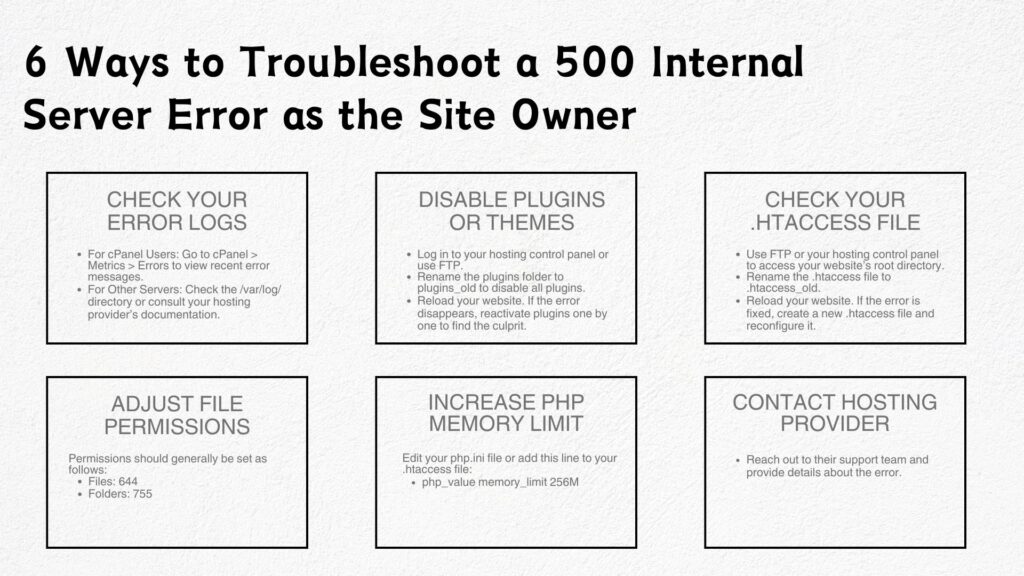
Step 5: Troubleshoot If You’re the Website Owner
If you own or manage the website, you’ll need to dig deeper to find and fix the root cause. Here’s how:
A. Check Your Error Logs
Most servers keep error logs that record details about what went wrong. Access your server’s error logs to get clues about the cause of the 500 error.
- For cPanel Users:
Go to cPanel > Metrics > Errors to view recent error messages. - For Other Servers:
Check the /var/log/ directory or consult your hosting provider’s documentation.
B. Disable Plugins or Themes
If you’re using a Content Management System (CMS) like WordPress, plugins or themes might be causing the error. Here’s how to troubleshoot:
- Log in to your hosting control panel or use FTP.
- Rename the plugins folder to plugins_old to disable all plugins.
- Reload your website. If the error disappears, reactivate plugins one by one to find the culprit.
For themes:
- Switch to the default theme (e.g., Twenty Twenty-Three in WordPress) to see if your custom theme is causing the issue.
C. Check Your .htaccess File
The .htaccess file controls many server settings. If it’s corrupted or misconfigured, it can lead to a 500 error.
- How to Fix:
- Use FTP or your hosting control panel to access your website’s root directory.
- Rename the .htaccess file to .htaccess_old.
- Reload your website. If the error is fixed, create a new .htaccess file and reconfigure it.
D. Adjust File Permissions
Incorrect file permissions can block the server from accessing certain files. Permissions should generally be set as follows:
- Files: 644
- Folders: 755
Use FTP or your hosting control panel to check and correct these permissions.
E. Increase PHP Memory Limit
Some processes may require more memory than your server allows, leading to a 500 error. Increasing the PHP memory limit can fix this.
- How to Increase:
- Edit your php.ini file or add this line to your .htaccess file:
php_value memory_limit 256M
F. Contact Your Hosting Provider
If you’ve tried everything and still can’t resolve the issue, it might be a problem with your hosting provider. Reach out to their support team and provide details about the error.
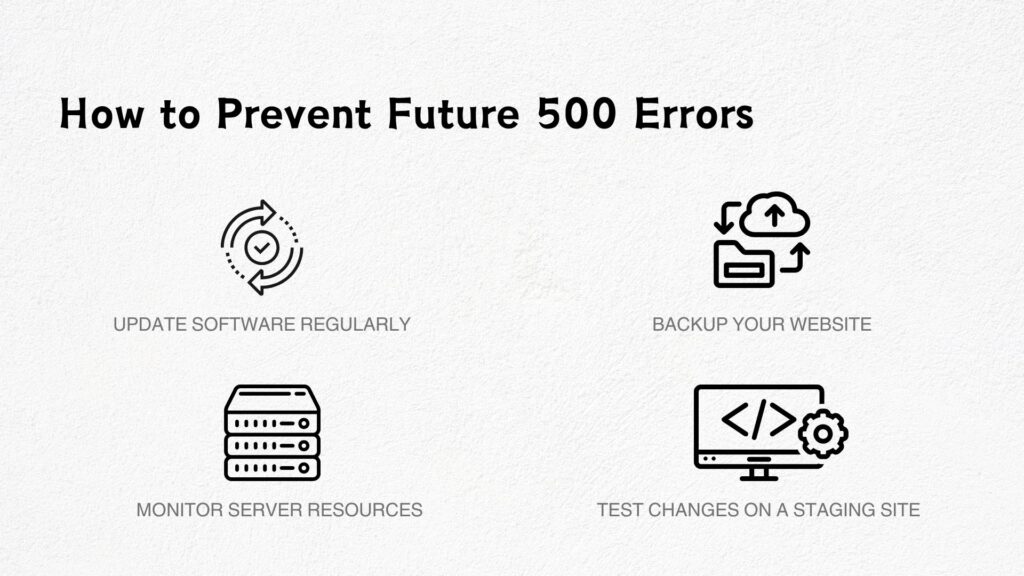
Preventing Future 500 Errors
Once you’ve fixed the error, it’s a good idea to take steps to prevent it from happening again. Here’s how:
1. Update Software Regularly
Keep your CMS, plugins, themes, and server software up to date to avoid compatibility issues and bugs.
2. Monitor Server Resources
Use tools provided by your hosting provider to track server performance and resource usage. Upgrade your hosting plan if you frequently experience high traffic.
3. Backup Your Website
Always have a backup of your website so you can quickly restore it if something goes wrong.
4. Test Changes on a Staging Site
Before making major updates or installing new plugins, test them on a staging site to ensure they won’t cause errors.
Conclusion
A 500 Internal Server Error can be frustrating, but it’s usually fixable. By understanding the common causes and following the troubleshooting steps outlined above, you can identify and resolve the issue quickly. Whether you’re a visitor or a website owner, knowing how to deal with this error ensures a smoother online experience.
Remember, if you’re stuck or unsure, don’t hesitate to contact your hosting provider or a technical expert for help. With patience and the right approach, you can get your website back up and running in no time!
Avoiding 500 internal server errors will make sure that your outreach campaigns run smoothly and efficiently, ensuring your backlinks stay active and your rankings remain strong. With Link Genius, you can streamline your outreach efforts, secure high-quality backlinks, and keep your campaigns optimized without technical headaches.
